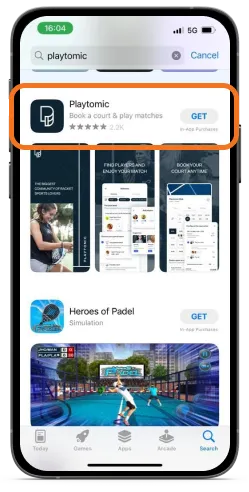
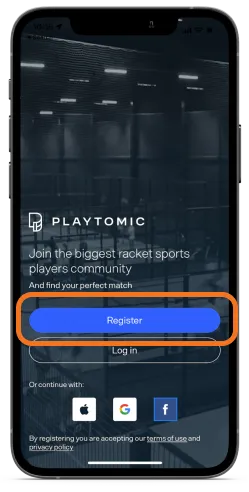
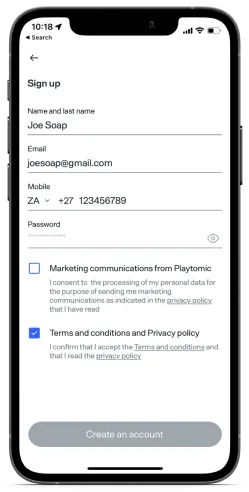
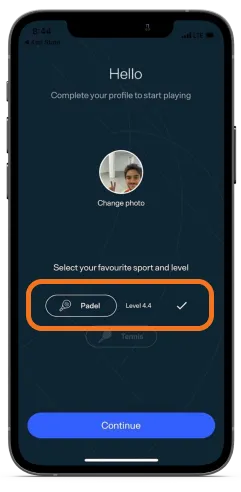
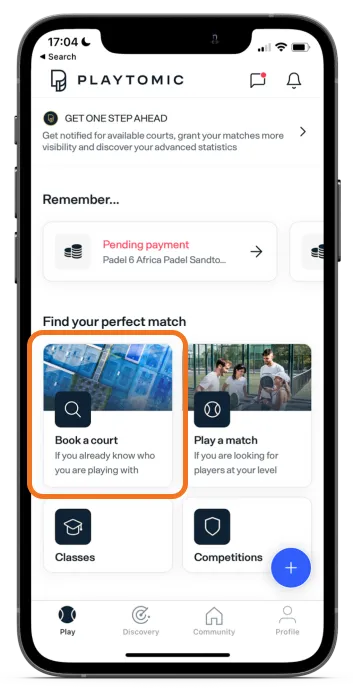
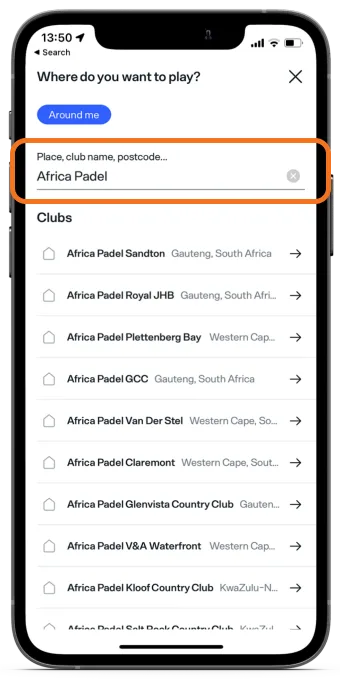
Select the club from "Your Clubs" on the homepage if you have already added it to your account.
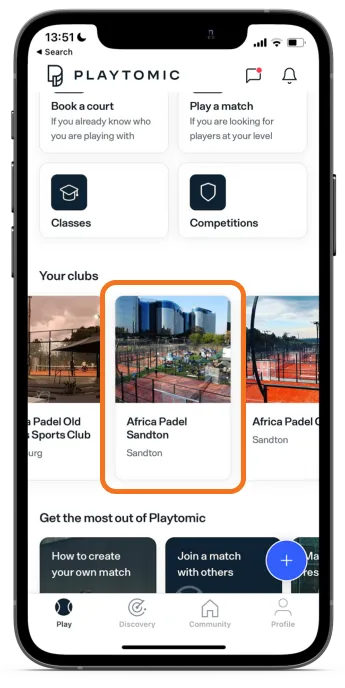
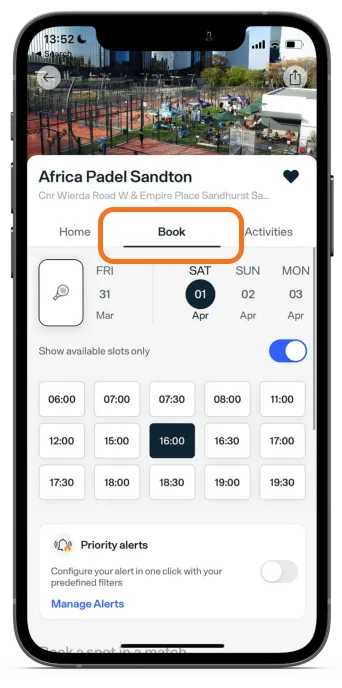
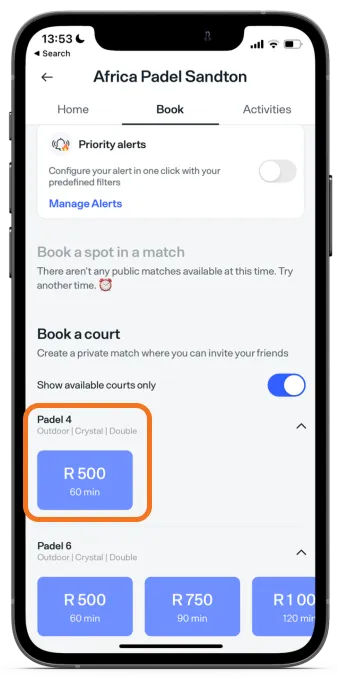
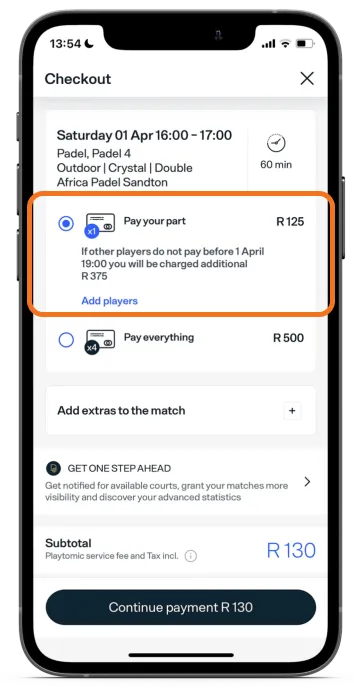
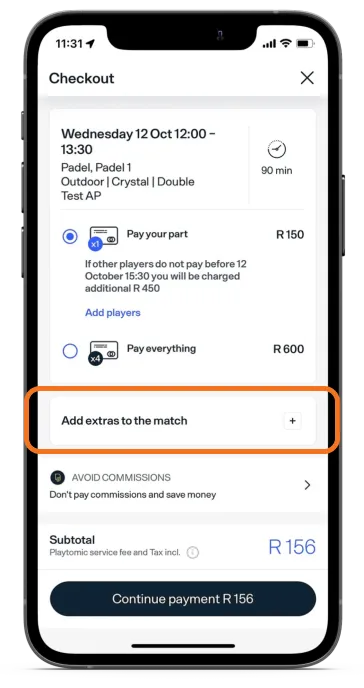
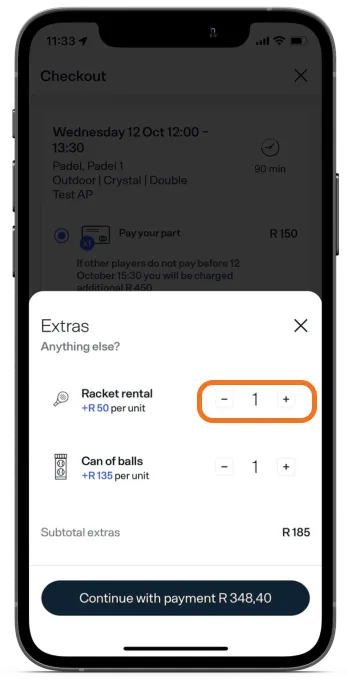
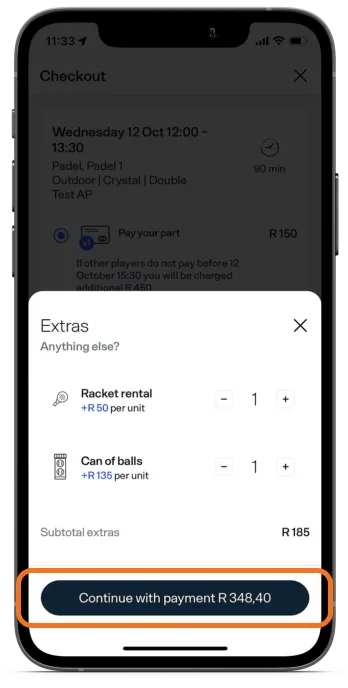
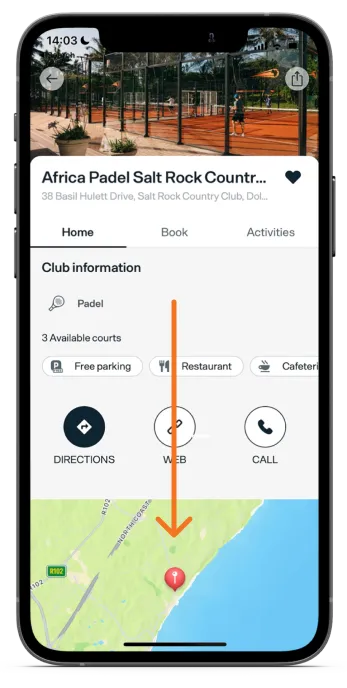
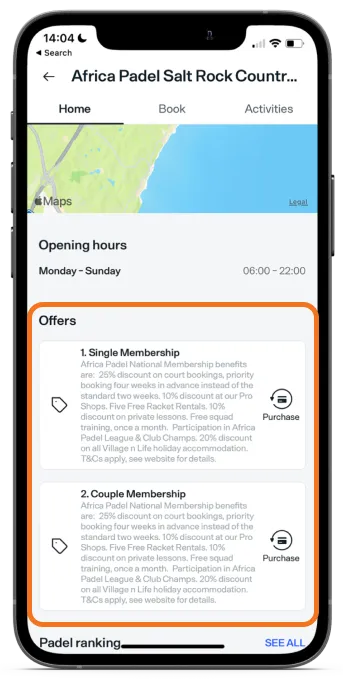
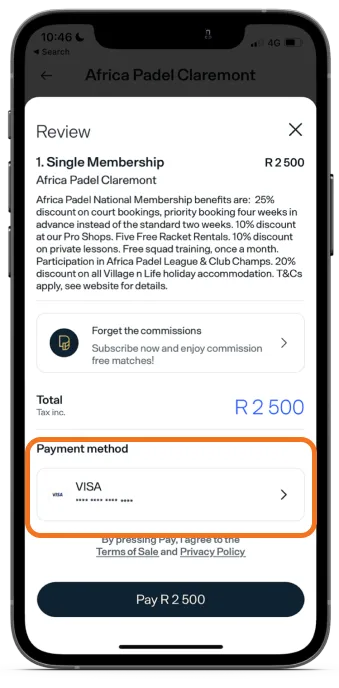
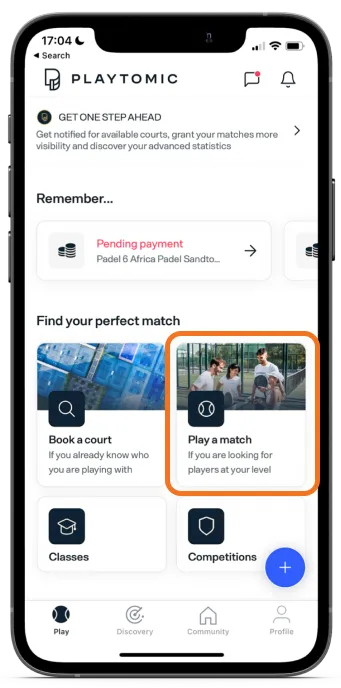
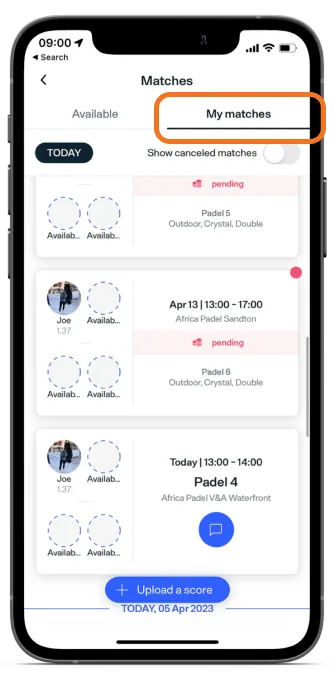
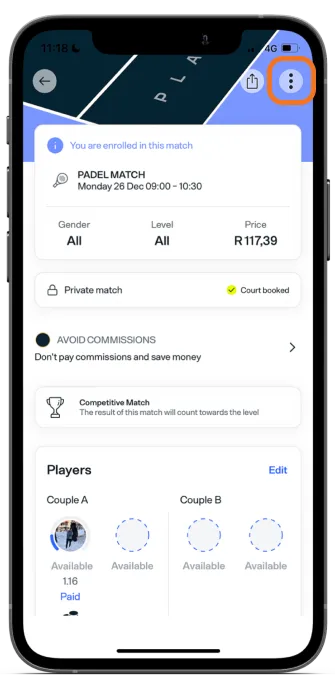
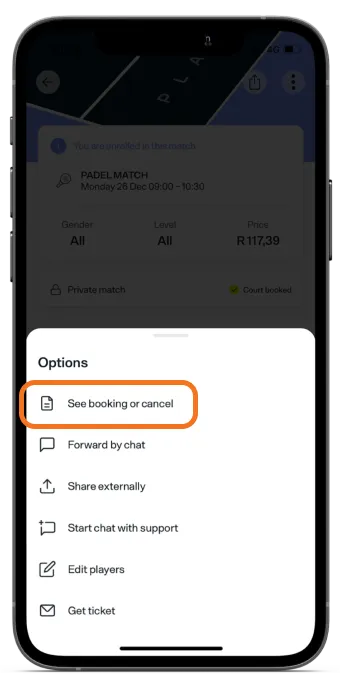
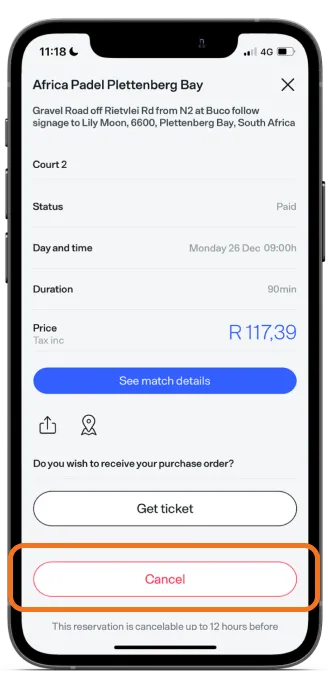
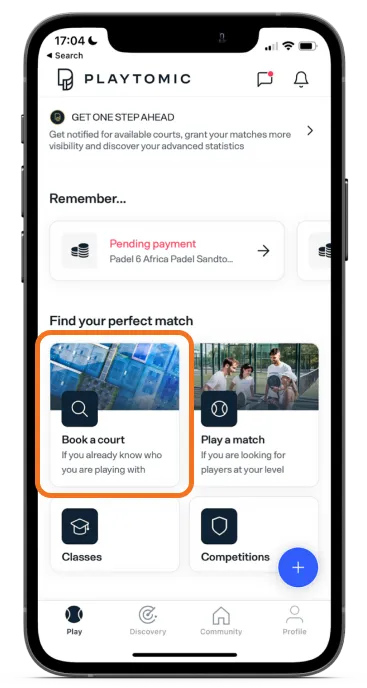
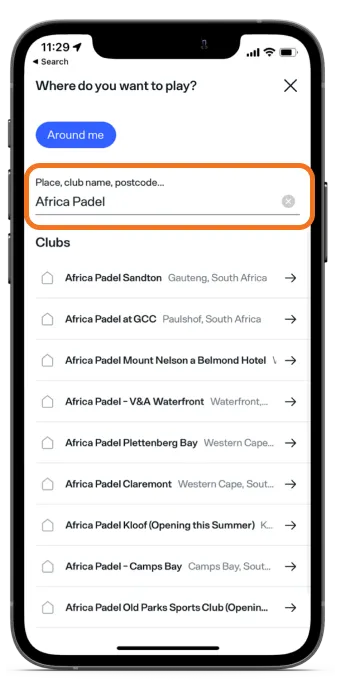
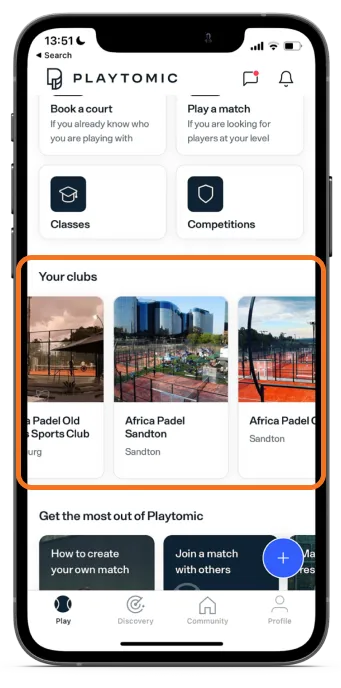
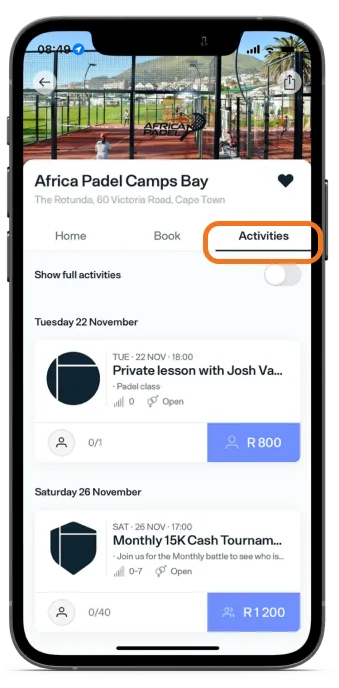
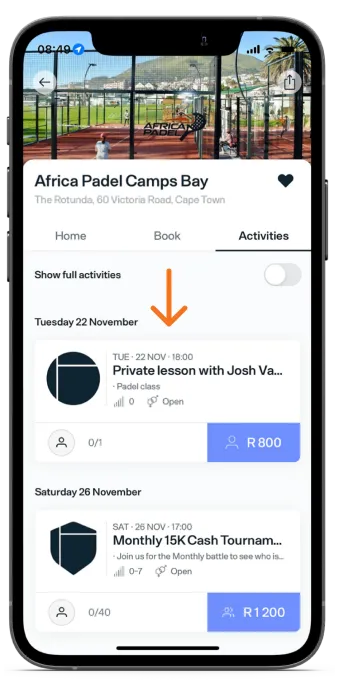
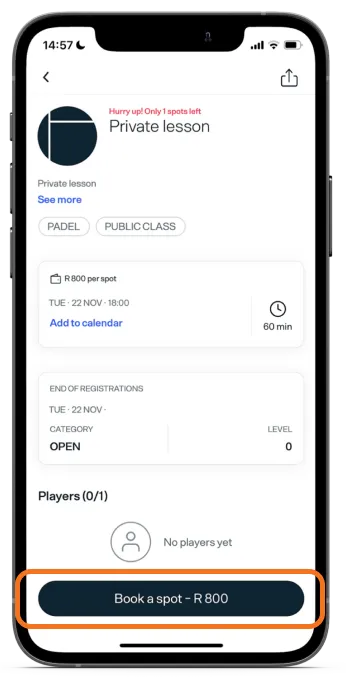
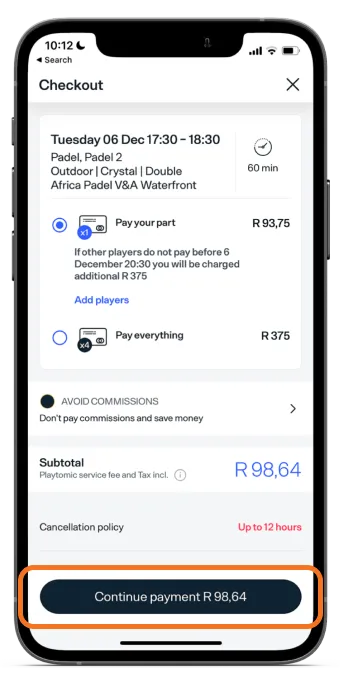
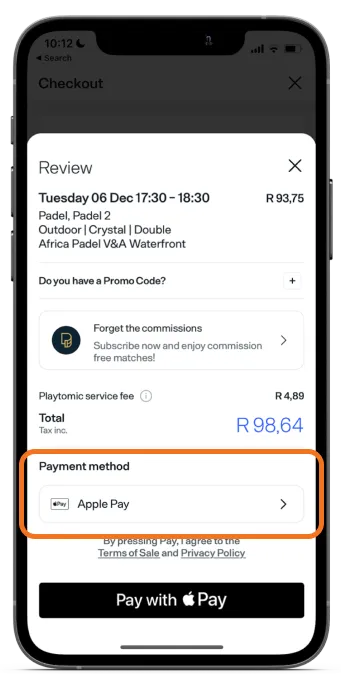
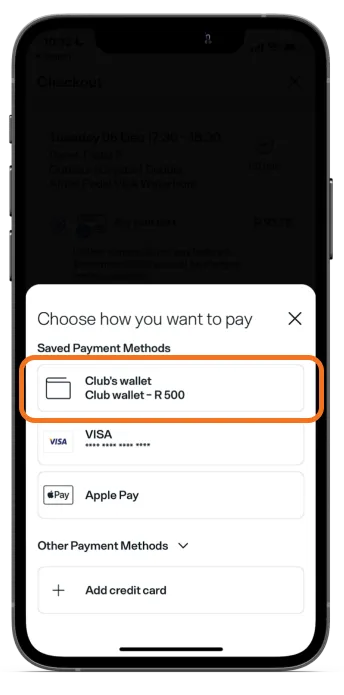
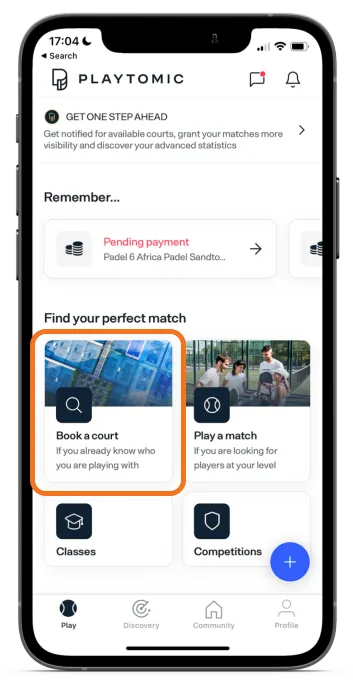
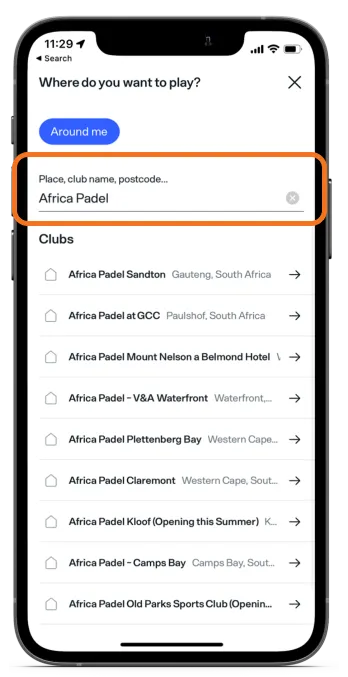
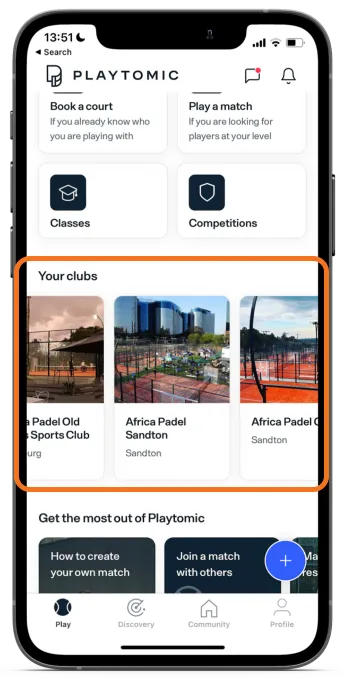
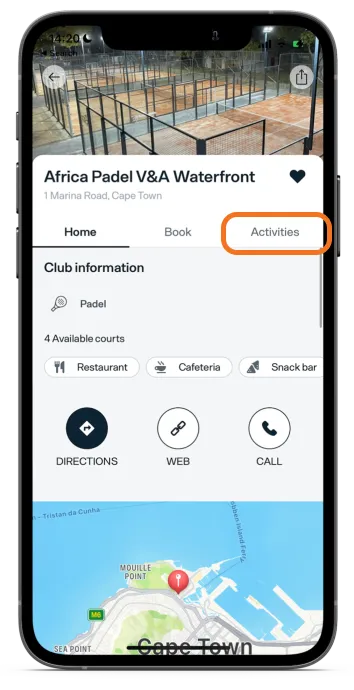
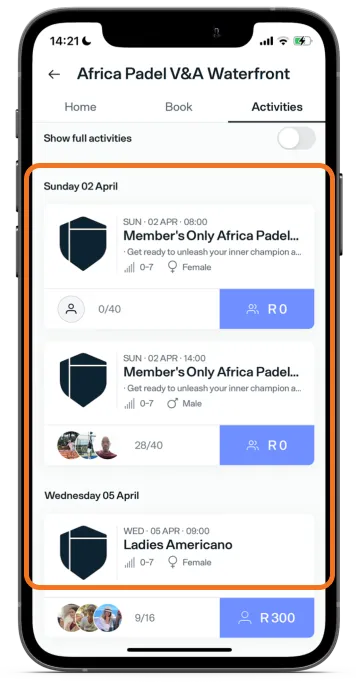
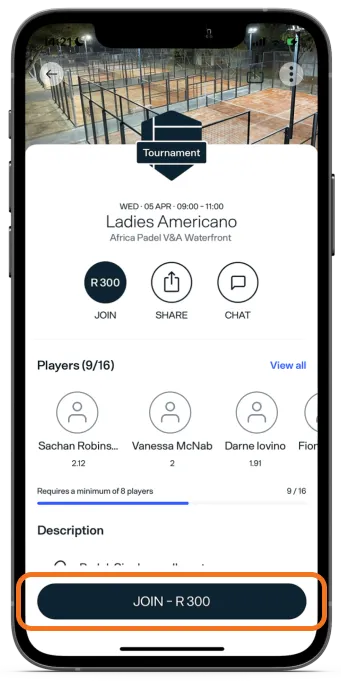
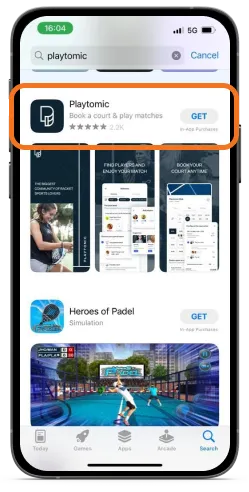
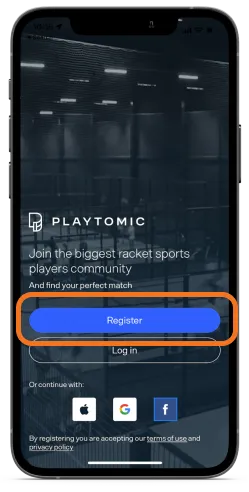
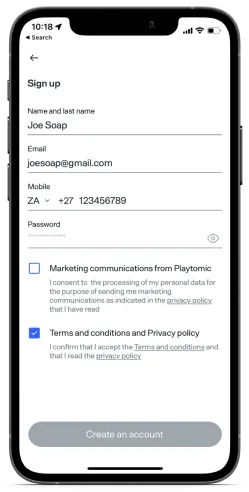
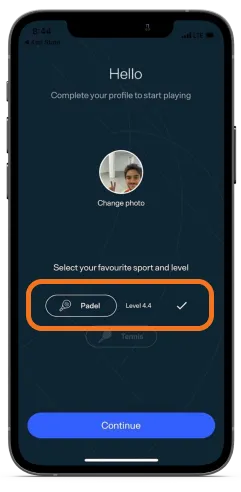
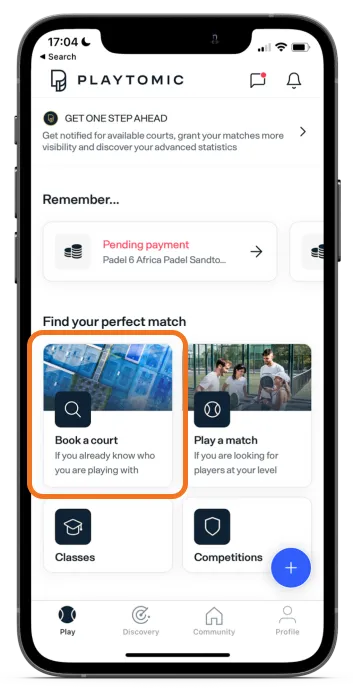
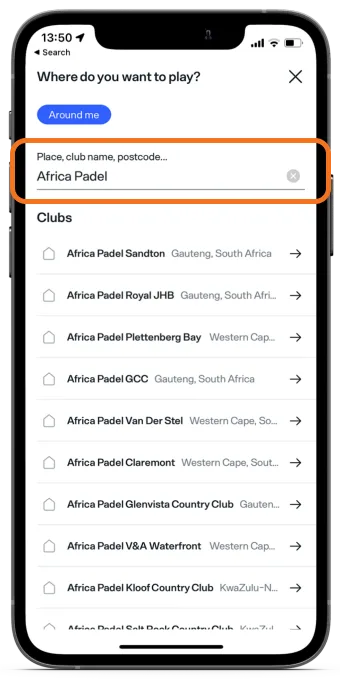
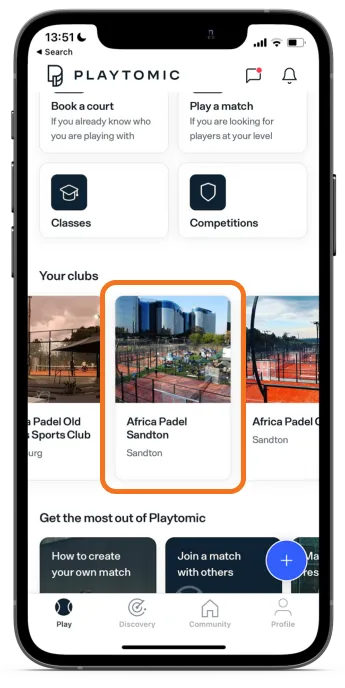
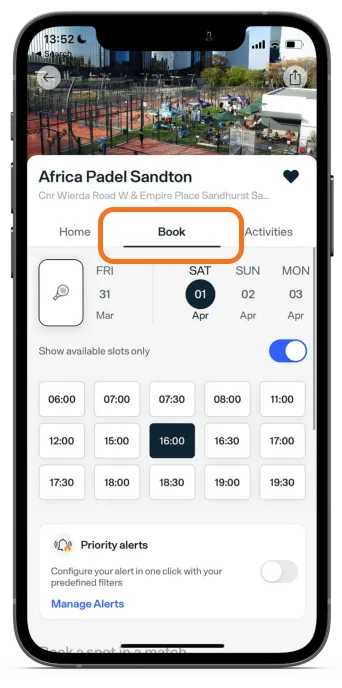
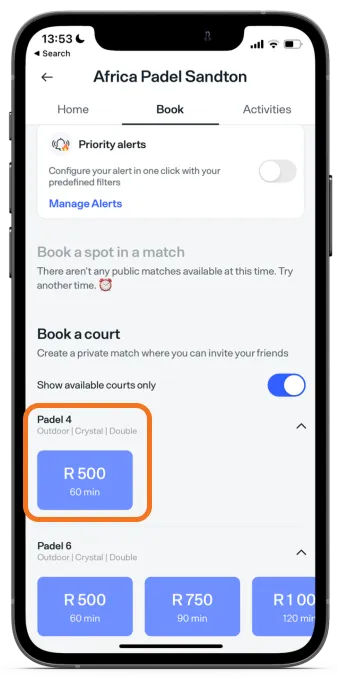
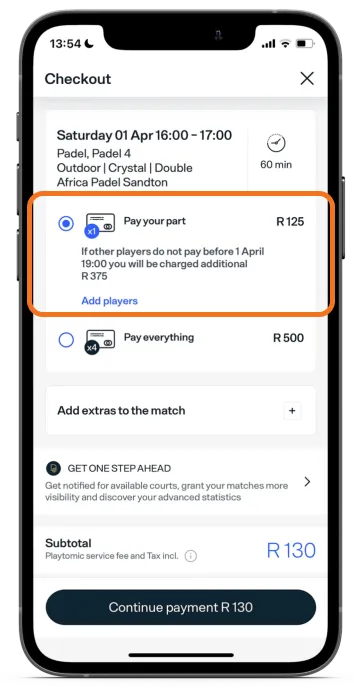
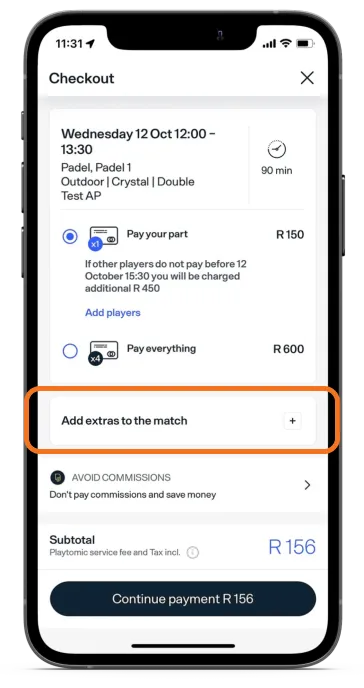
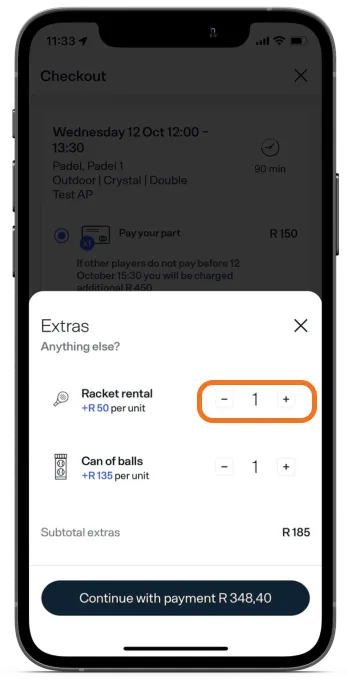
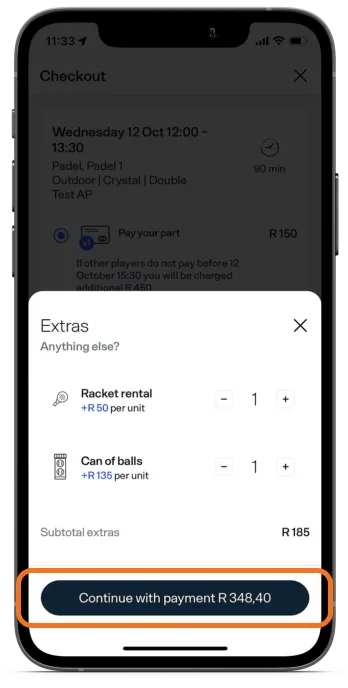
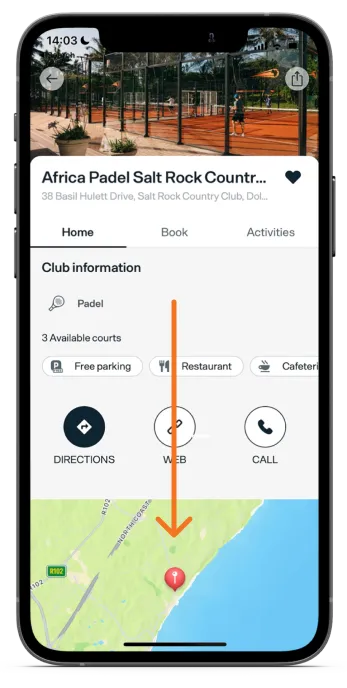
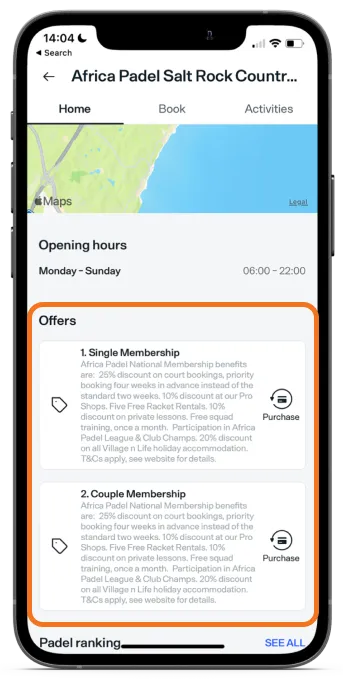
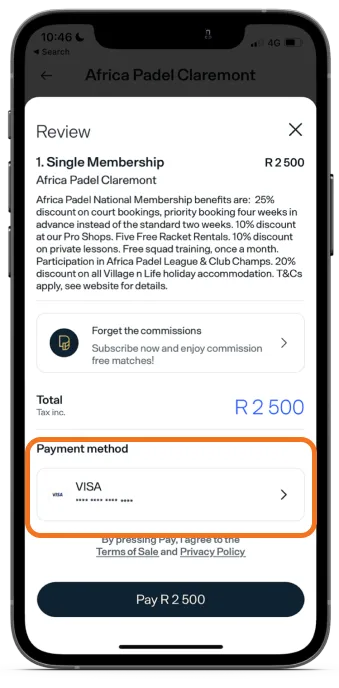
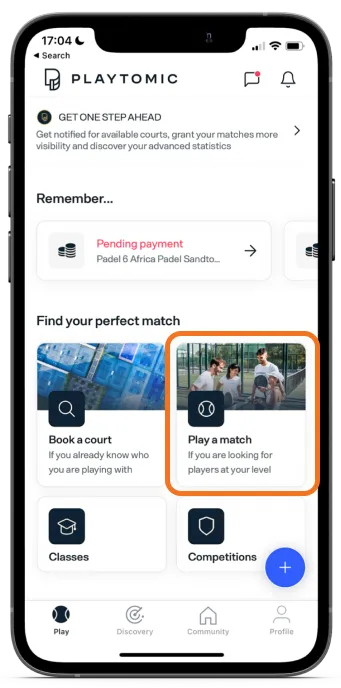
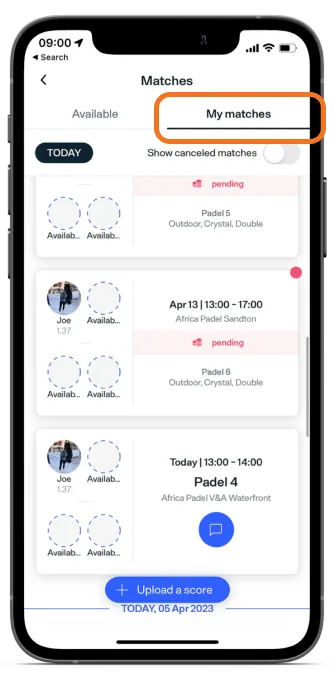
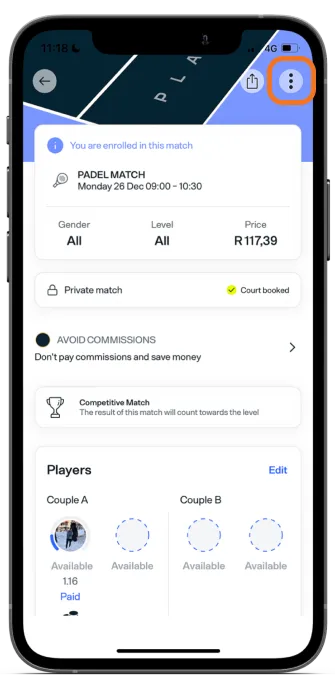
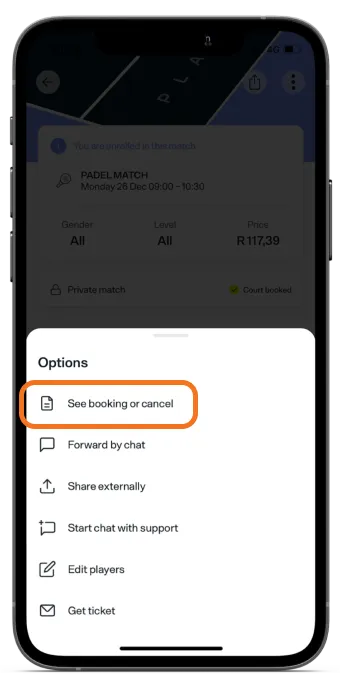
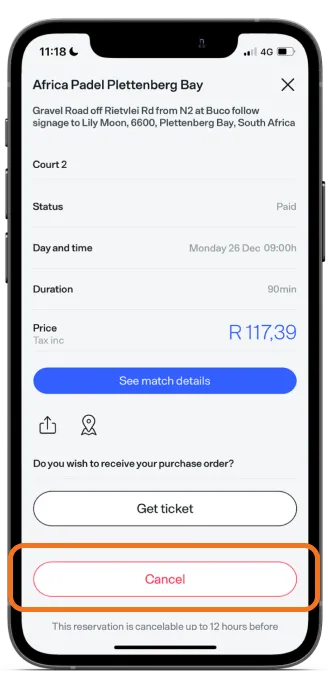
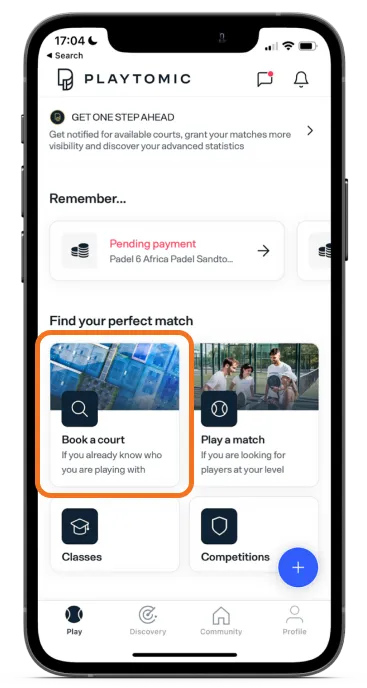
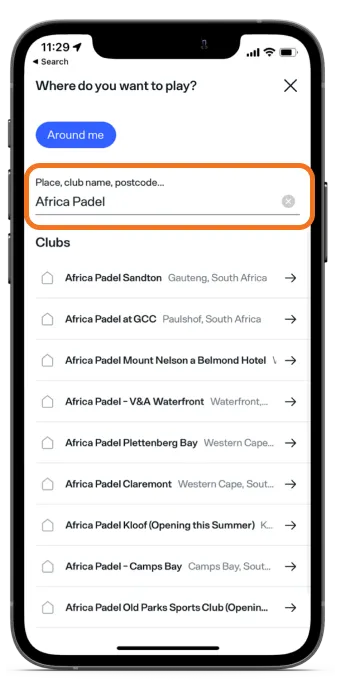
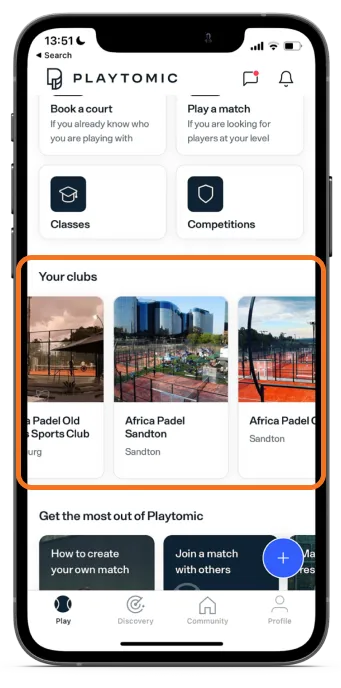
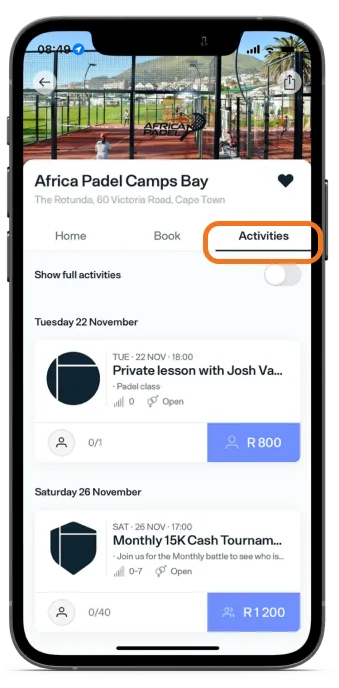
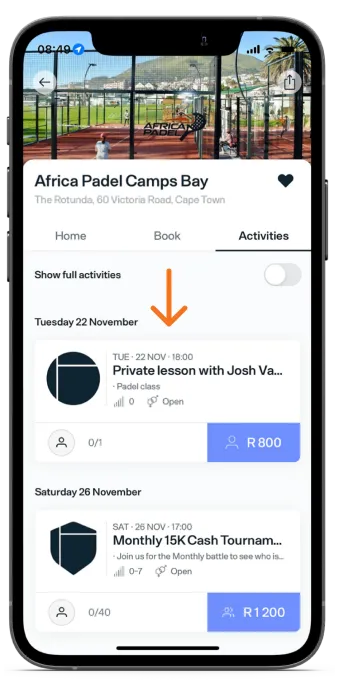
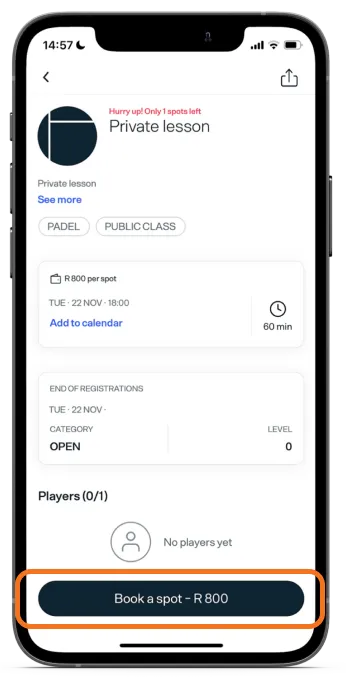
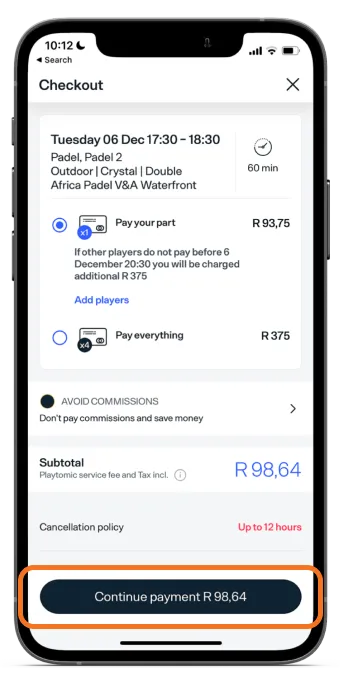
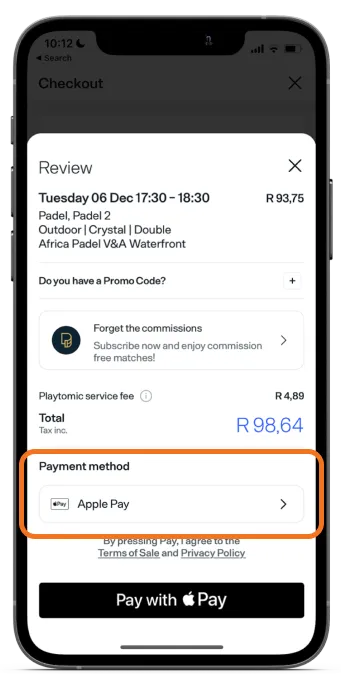
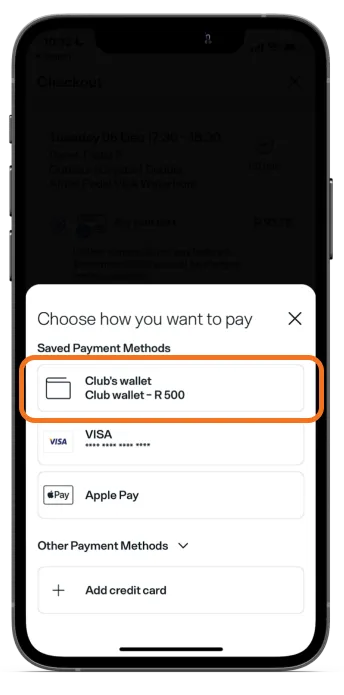
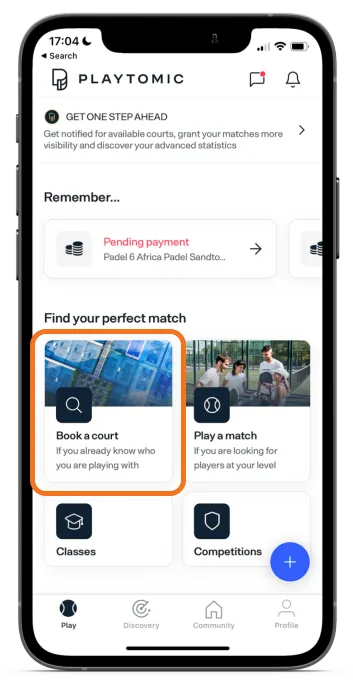
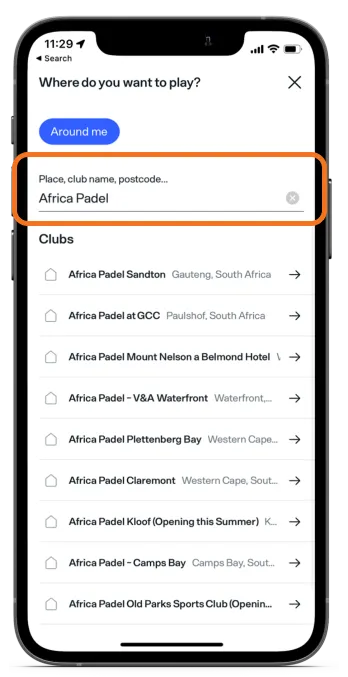
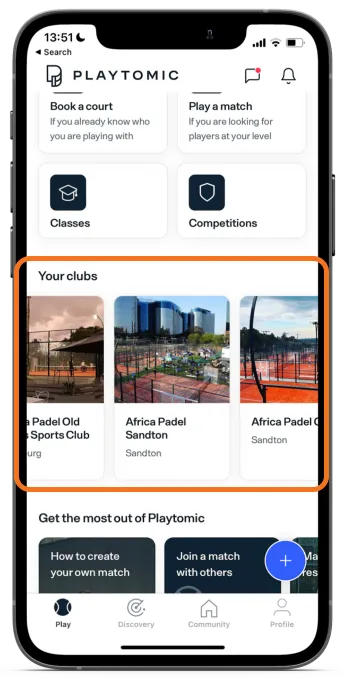
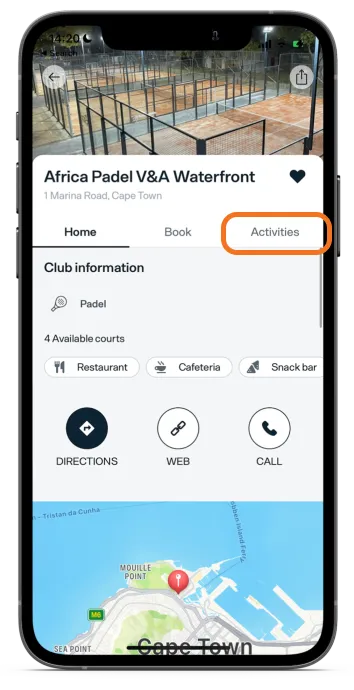
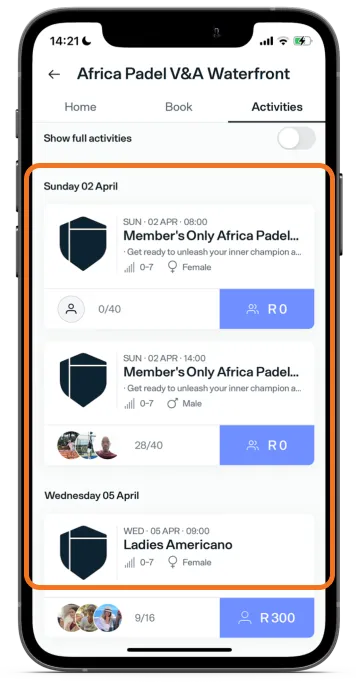
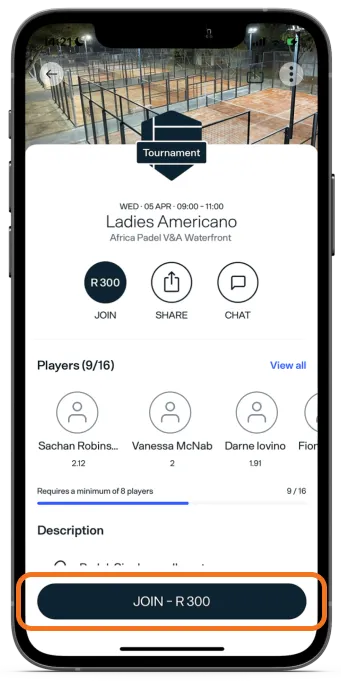
Non-members can book matches on Playtomic a maximum of two weeks in advance. Members, however, get priority booking and can book up to four weeks in advance.
The court fees range from R400/hr to R500/hr, depending on the specific club. Keep in mind that this cost can be split among the three other players joining you.
All Africa Padel clubs offer racket rentals. Balls, on the other hand, have to be purchased. When you make a court reservation or join a match with other players through the Playtomic app, you can easily add"Extras" such as racket rentals or purchase a sleeve of balls.Alternatively, you can arrange racket rentals and purchase balls at our ProShop.
Rentals rackets:
R50
Sleeve of balls:
R135 – R170
What is the cancellation policy?
Africa Padel has a cancellation policy in place. If you wish to cancel your reservation outside of 12 hours before the scheduled match, you can do so directly through the app.
For cancellations within 12 hours, please contact the club directly, explaining the situation and requesting them to cancel or reschedule your reservation. Cancellations or reschedulings outside of the 12 hour policy are at the Club Manager’s discretion.
If your cancellation falls within the club's cancellation policy, you will receive a refund (minus the cancellation fee) within 2-10 business days, credited to your original payment method.
Once your reservation is cancelled, either by you or the club, Playtomic will initiate the refund process using the same payment method you used for the booking.
If you paid by card, the refund can take between 2 and 15 working days, depending on your bank's processing time. If you made the payment using Club Wallet, the refund will be processed automatically.
To check the status of your refund, access the Playtomic app, go to "My Profile," select "My Payment Methods," and click on the Wallet icon to view the list of all transactions.
Absolutely!
As a member of Discovery Vitality, you have the opportunity to earn Vitality Points when you play at any of our courts.
Here's how it works:
1. Once you have booked your court and arrive to play, simply approach the Pro-Shop Assistant, Manager, or Court Marshall.
2. Request access to your unique QR code, which can be found on our iPad.
3. Use your phone's camera to scan the QR code both before and after your Padel game.
This quick process takes less than 2 minutes and rewards you with 100 Vitality Points!
Yes! Browse the best Padel brands on the market by simply clicking on the link below!
https://africapadelshop.com/
Absolutely! If you're interested in purchasing vouchers, please reach out to us at info@africapadel.com. Our dedicated team will be more than happy to assist you in acquiring vouchers that can be used for various Africa Padel services and offerings.
Feel free to contact us for more information and to make your voucher purchase.